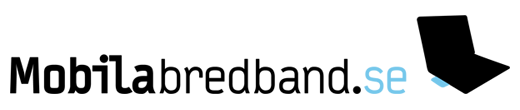Tråd: Howto: Huawei E220 modem med linux
Hittade detta när jag sökte på nätet.
Instruktioner hur man får E220 modemet att fungera med linux.
http://www.inorp.com/blog/2007/03/13/ub … e-network/
Ubuntu guide to using HSDPA USB-modem Huawei E220 with the Tre network
Using the Huawei E220 under Linux is not supported by the 3G operator 3 (in Swedish: Tre ..). Here"™s a guide how to get it working on Ubuntu.
Your connection have a pin-code per default set. Its written on your larger sim-card adapter. In order to simplify alot, lets just remove this. Put the 3g data simcard in your 3g-phone and remove the sim pin. Then put the card into the USB-modem.
If you start up your Ubuntu machine and plug in the USB-modem, it will show as a cd-rom drive (atleast my does). Also I"™m getting a folder popping up as if it would be a storage device (it does seems to be a storage device for windows drivers..).
- First step, right click on the newly auto-created cd-rom icon on your desktop and choose eject. Close any windows using the device.
- Start a terminal. The commands below should be ran as root.
rmmod usb-storage
rmmod usbserial
(the later might create an error.)
lsusb
- The last command shoul show the device connected similiar to:
Bus 001 Device 003: ID 12d1:1003
Run:
modprobe usbserial vendor=0×12d1 product=0×1003
Now, disconnect the Huawei E220 USB-modem and wait a few seconds before connecting it again.
- As soon as the device have stopped blinking green you should find three new USB-devices by running the command:
ls -al /dev/ttyU*
Now its time to setup the wvdial.conf file. This config works for me, given that the pin sim-code is removed it whould work right off for you aswell. That is if you have a swedish tre.se turbo3g or 3g data account.
[Dialer Defaults]
Init2 = ATZ
Init3 = ATQ0 V1 E1 S0=0 &C1 &D2 +FCLASS=0
Stupid Mode = 1
Modem Type = Analog Modem
ISDN = 0
Phone = *99***1#
Modem = /dev/ttyUSB0
Username = user
Dial Command = ATDT
Password = pass
Baud = 460800
Init4 = AT+CGDCONT=1,"IP","data.tre.se"
You should now be able to run the command:
wvdial
And the log might look something like this:
******@pierre-laptop:/# wvdial
--> WvDial: Internet dialer version 1.56
--> Cannot get information for serial port.
--> Initializing modem.
--> Sending: ATZ
ATZ
OK
--> Sending: ATZ
ATZ
OK
--> Sending: ATQ0 V1 E1 S0=0 &C1 &D2 +FCLASS=0
ATQ0 V1 E1 S0=0 &C1 &D2 +FCLASS=0
OK
--> Sending: AT+CGDCONT=1,"IP","data.tre.se"
AT+CGDCONT=1,"IP","data.tre.se"
OK
--> Modem initialized.
--> Sending: ATDT*99***1#
--> Waiting for carrier.
ATDT*99***1#
CONNECT
--> Carrier detected. Starting PPP immediately.
--> Starting pppd at Tue Mar 13 21:46:20 2007
--> Pid of pppd: 4714
--> Using interface ppp0
--> local IP address 10.147.106.11
--> remote IP address 80.251.193.196
--> primary DNS address 80.251.192.244
--> secondary DNS address 80.251.192.245
--> Connect time 0.1 minutes.
--> local IP address 10.147.106.11
--> remote IP address 80.251.193.196
--> primary DNS address 80.251.192.244
--> secondary DNS address 80.251.192.245